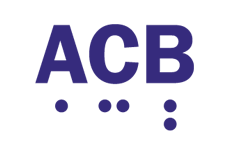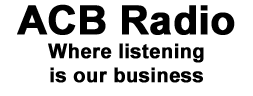Listen to ACBRadio with Humanware's Victor Stream
Many thanks to Bruce Toews, who administers the ACB Radio Treasure Trove for compiling this document. We hope all Second-Generation Victor Reader Stream users will find this information useful. Please do feel free to share this information on social media and with other lists and individuals who may benefit as well.
With the February 4 release of the Victor Reader Stream firmware, the next-generation Stream has joined the ranks of portable book readers capable of streaming Internet radio. Yes, a Stream that streams. This means that, if you have a new Stream and you’re connected to wi-fi, you can listen to ACB Radio with it.
The Stream comes preloaded with a wide variety of Internet radio stations. If you are set to English North America, all six ACB Radio streams are available to you using these presets.
1. Switch into online mode, by pressing and holding the online button located between the goto and bookmark keys. Victor will report the status of its “airplane mode.” If Victor says airplane mode is on, press this button again and Victor will announce “airplane mode off.” When airplane mode is off, the Stream will scan for installed wireless configurations and launch the appropriate one among those you have already entered. Please see Chapter 6.7 and chapter 8.2.2 of the User Guide for more information on creating and using wireless configurations for internet radio.
2. Press 1 to go into the online bookshelf, and if necessary, use the 4/6 keys to navigate to the Internet Radio bookshelf and press enter to confirm. The enter or confirm key is the pound key, to the right of the 0 key.
3. By default, there are two books on this bookshelf: favorites and Humanware playlist. Navigate to the latter and select it by pressing confirm.
4. Again using the 4/6 keys, navigate through the list of stations found here. Among those will be ACB Radio Mainstream, Interactive, Café, Treasure Trove, World News and Information and Live Event. Simply press play on the desired station to listen to it.
You can even favorite your favorite ACB Radio streams, and here’s how:
1. While the station is playing, press the bookmark key, located above key 3. Victor will say “add to favorites.”
2. Press confirm, and voila, your current station is now a favorite.
3. To navigate among your favorites, go to the Internet Radio Bookshelf with key 1, and use the 4/6 keys to navigate to favorites.
2. Press confirm, and use the 4/6 keys to navigate among your saved favorites.
3. To remove a favorite, follow the above steps to navigate to the station you wish to remove, and once there, press key 3 to delete. Victor will announce that you are about to delete the current station, and tell you to press confirm to delete or any other key to cancel.
Note: The ACB Radio streams are found in the English North America choice, located in the Online Services menu. Your Stream will be set by default to the region in which you live or purchased. If you do not live in the region for English North America, you can temporarily change your region , and here’s how:
1. With airplane mode turned off, press key 7 until Victor says online services.
2. By pressing keys 2/8, move up or down the list of offerings until victor says Humanware playlist; it will then announce the region for which your Stream is set.
3. To change the region to English North America, press the 4/6 keys until you hear English North America.
4. Press confirm. Now, follow the above instructions to choose one of our streams or make a favorite. To return to your region of origin or other playlists offered by HumanWare, follow these same steps once again.
Other information regarding creating favorites:
While we at ACB Radio hope we exceed your internet radio listening needs, we want to share another search method as well.
OOTunes is a popular app for the iPhone and maintains a comprehensive up-to-date database of terrestrial and Internet radio stations. Your favorite station is most likely in it. The Stream allows you to search for stations using this database.
1. From the Internet Radio bookshelf within the online bookshelf, choose “search on OOTunes”.
2. There are two options: browse by genre, and search by name. Use key 8 to get to the search by name field, and press confirm to select.
3. Using the text entry capability of the keypad, enter the station name. For example, a search of KIRO brought me to one of my favorite Seattle-based stations whose genre is news/talk. if you remember the days of keying in alpha numerics, you will remember that the first press of the number 2 sends an a, 2 presses send a b, 3 a c, and 4 the number 2; the first press of the number 3 sends a d, 2 presses send an e, 3 an f and 4 the number 3, and so on through to number 9.) Check out chapter 5.1 in the Stream user guide for more information on entering text, special punctuation and characters, and deleting.
4. Once your results are revealed, navigate to the station you are seeking by pressing the 4/6 keys, and once you are on the station you desire, press play.
5. You can now add this station to your favorites, if you wish, by pressing the bookmark key, and then confirm.
Again, many thanks to Bruce, and of course to HumanWare for including all our streams in their North American playlist.